Connecting to forge database (mac)
May 06, 2024

I just recently learned how to connect to my Laravel Forge database for a production site, so I figured this would make a perfect blog post!
The first steps would be logging into your Forge account, and selecting the server that you would like to connect to. After completing those steps the next would be to go to the database tab of the server.
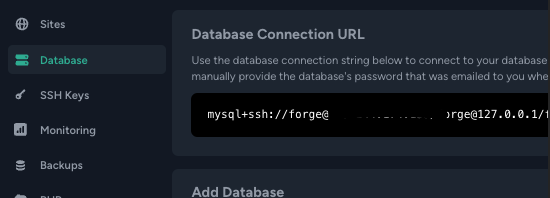
Copy this link, and then paste it into your web browser.
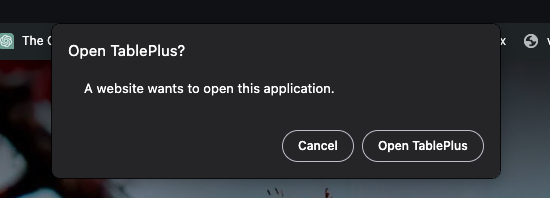
Click on open table plus, which should then automatically open up your table plus application. Your going to get an error, but thats ok! Just click on "edit connection" so we can enter in our correct credentials.
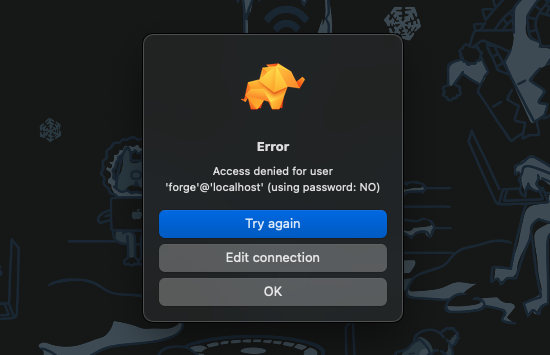
After your have clicked "edit connection" your going to presented with this box of credentials for the MySQL connection
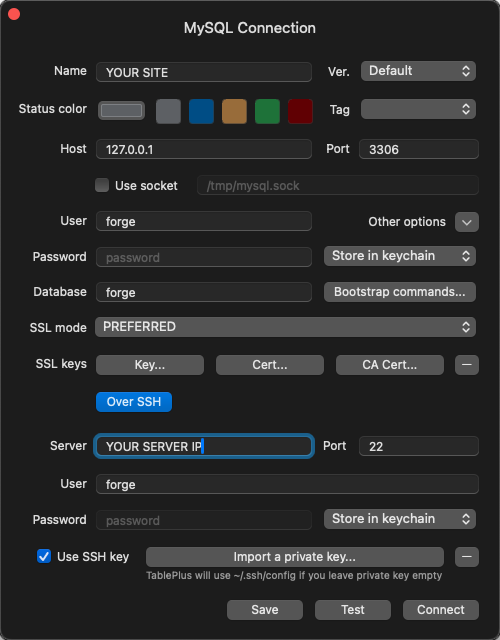
Now we just need to add 2 things; our database password and our ssh key.
Your password is going to be located in your environment tab inside the site on your server.
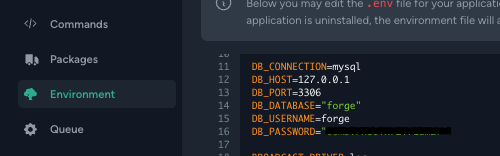
Just copy the value for "DB_PASSWORD=" into the password input for the database.

Now last but not least is adding your ssh key!
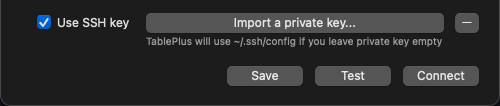
Just click "import a private key" Then go to your ".ssh" directory in your home folder Select "id_rsa" and thats it!
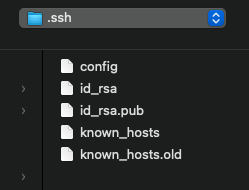
Next just click "test" at the bottom and if you got green your good to go! If not, make sure you follow the steps correctly and have entered the corrected information!
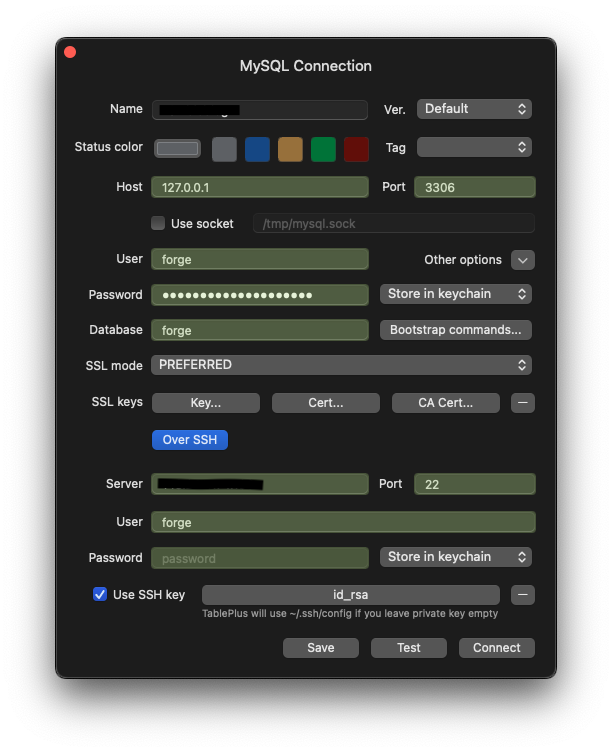
It's really that easy!
Welcome to z0mbieblog
April 29, 2024
This is a blog that I am actively working on, and I am going to be posting solutions to coding problems that I encounter during my web development career. I hope that one day one of these posts will help someone! Going to shoot for 1 post a week minimum, so stay tuned!
